Uploading Publications
Uploading Publications
Publications provide helpful insights into research undertaken utilising specific Datasets. Whilst the Gateway automatically queries online Publications utilising Europe PMC, users of the Gateway (including Data Custodians) can also upload information about Publications manually. This can be helpful to ensure that key publications, such as those about a Dataset, are curated correctly. In addition, searching for a Dataset name within online Publications may not always return all relevant Publications as it relies on the Publication referencing exactly the same Dataset name within either the Method or Results sections of the Publication.
Managing Publications on the Gateway
Publications can be peer reviewed documents including pre-prints or articles published in a journal. They can also be reviews, reports or recommendations published elsewhere, such as on Zenodo.
To view, add, edit, or archive a Publication, navigate to the section entitled ‘Publications’ within your personal profile or within your Team’s Management Dashboard.
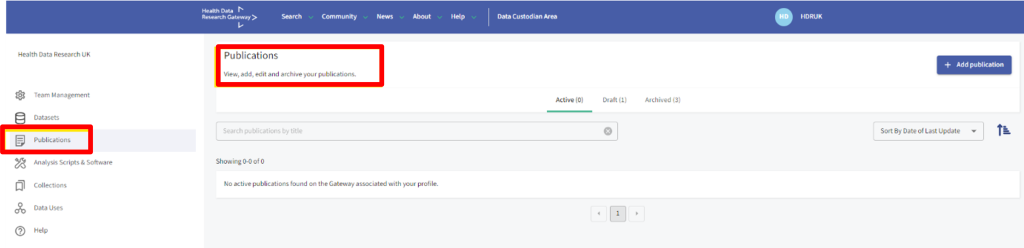
Adding a new Publication in the Gateway
To add Publications for a Dataset, select the ‘+ Add publication’ option.
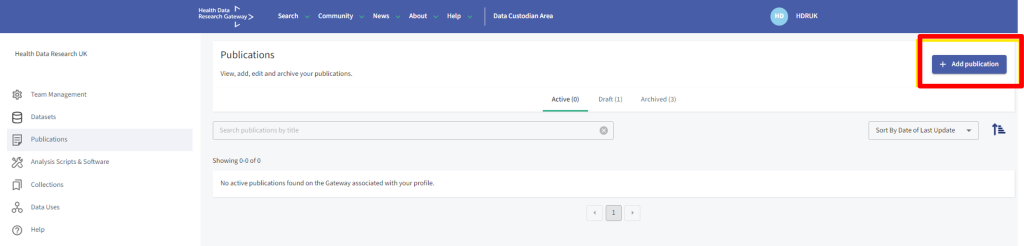
The Gateway manual publication upload process has the ability to automatically pull the required information on the Publication from Europe PMC by inputting its DOI and then clicking ‘Search Europe PMC’.
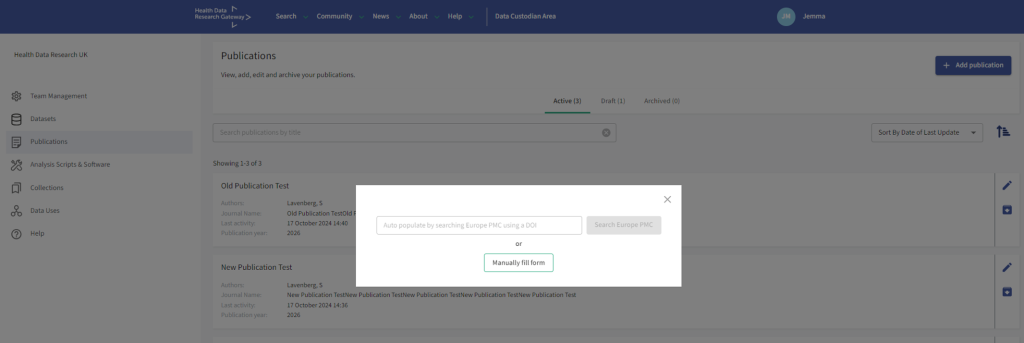
This process automatically populates the Title, Authors, Publication type, Journal name, Publication year, Abstract and DOI for the publication, saving the user from supplying these by hand. Please note, this process is distinct from the Gateway’s fully automated Europe PMC search, which is performed based on the Dataset title within the standard search functionality on Dataset pages themselves.
The Publication must relate to a Dataset, therefore ‘Relationship’ and ‘Dataset title’ are required. There are two options for the Publication relationship to a Dataset; about and using. Select ‘about’ if the purpose of the Publication is to describe the Dataset content or how the Dataset was created/managed. Select ‘using’ if the purpose of the Publication is to utilise the Dataset in an analysis of any type.
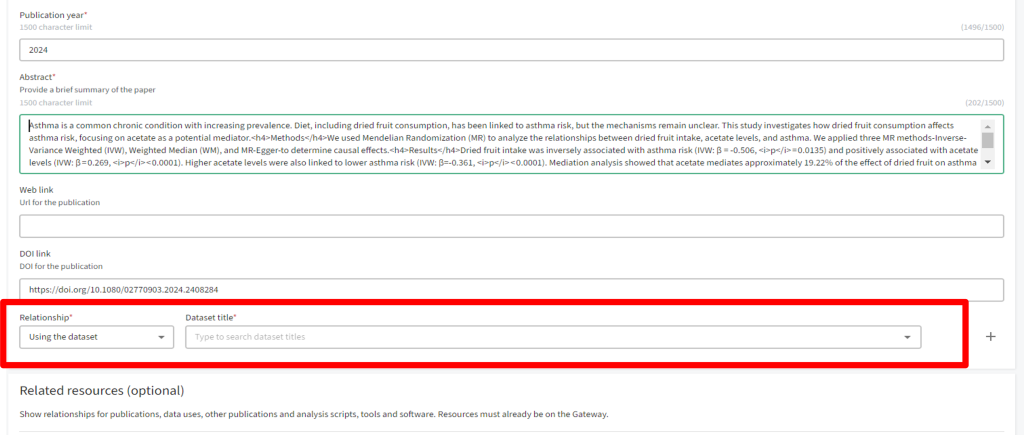
If creating a Publication, via the ‘manually fill form’ option, you will need to enter the Publication Title, Authors, Publication type, Journal name, Publication year, Abstract and DOI (or Web URL) for the Publication. You must also select the Dataset the Publication has used or is about.
Add Related Resources
To link Data Uses / Research Projects and Analysis Scripts & Software already available in the Gateway to the Publication, click the ‘Add resource’ button.
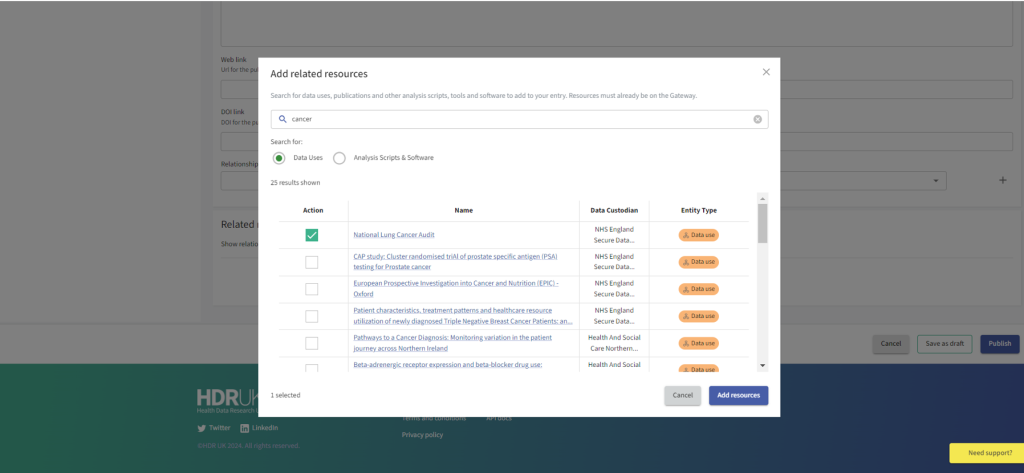
To remove a related resource, click the remove icon.
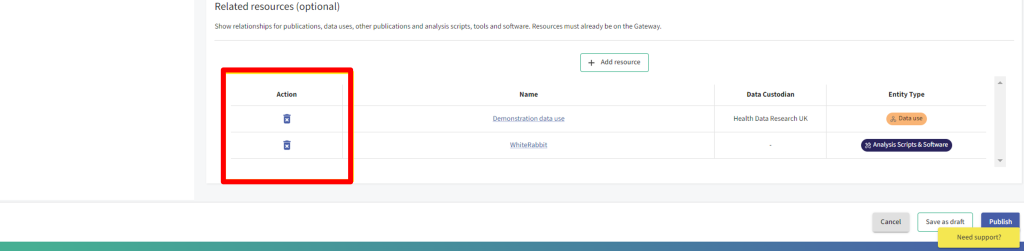
You have the option to ‘Save as draft’ or ‘Publish’. Once published the Publication will display as active. To edit the Publication, select the edit (pencil) icon and to archive the Publication, select the archive icon.
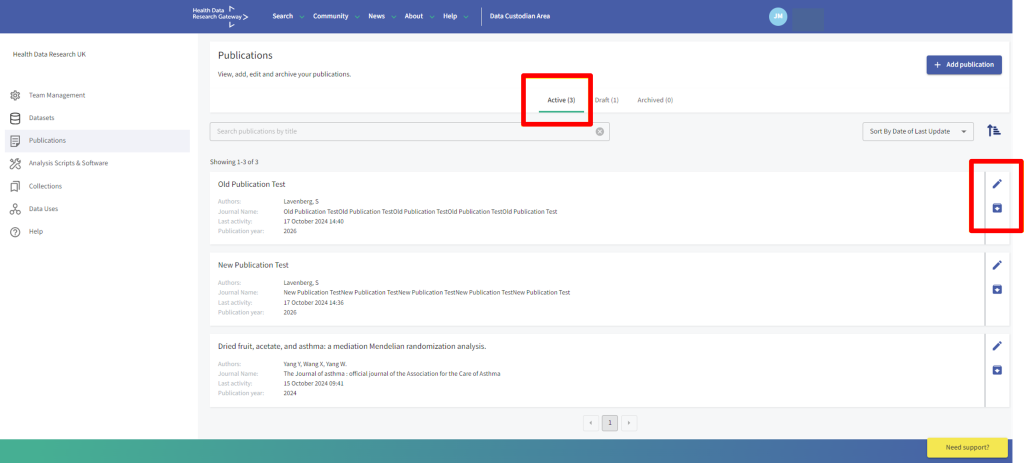
Still can’t find what you’re looking for?
The quickest way to get your issue solved is through the links above, but if you aren’t able to find a solution then contact us here:
Contact support