Uploading Analysis Scripts & Software
Uploading Analysis Scripts & Software
Data Custodians and individual Users of the Gateway alike can upload information and links to Analysis Scripts & Software. These can include data analysis / cleaning / transformation / standardisation scripts related to specific datasets or general software/tools.
Analysis Scripts and Software on the Gateway
To view, add, edit, archive or check the status of your Analysis Scripts & Software navigate to the section entitled ‘Analysis Scripts & Software’ either within your own personal profile area if you wish to upload a resource associated with an individual(s) or within the Management dashboard of your Data Custodian team if your resource is associated with your organisation.
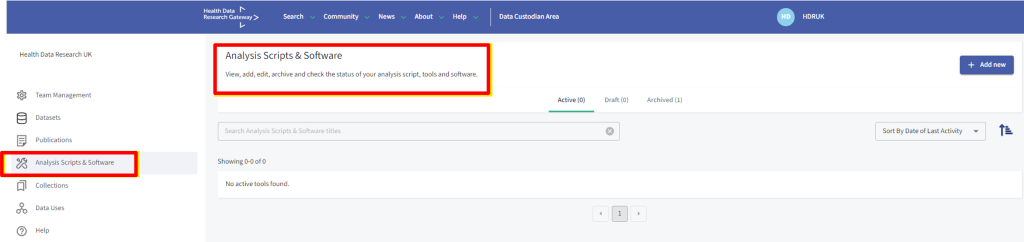
Team management dashboard
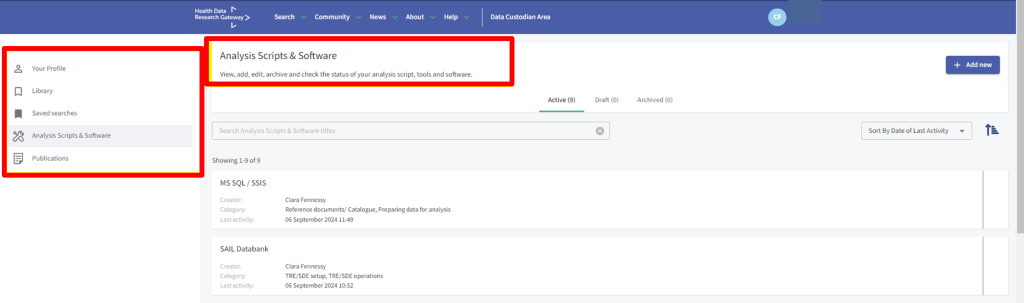
Registered profile
Adding new Analysis Scripts & Software in the Gateway
To add a new resource, select the ‘+ Add new’ button.
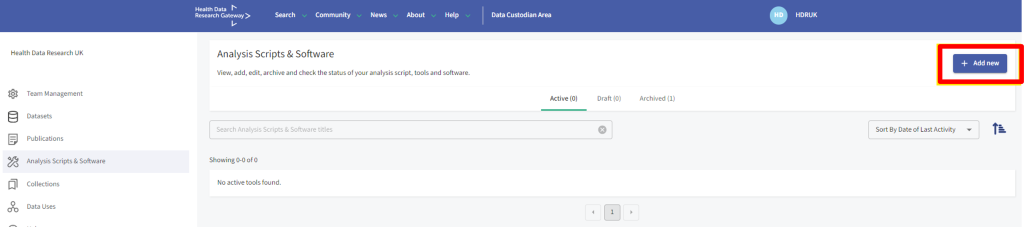
Adding a new Analysis Scripts & Software entry
Next, you will see an online form appear. Simply complete the relevant fields to populate more information about the resource. This includes:
- Name of script or software, which is a required field
- Category includes different categories e.g. analysis, data discovery, TRE/SDE operations.
- Description includes the analysis script or software purpose and objective.
- Results / Insights includes any results or insights about the analysis script or software.
- Authors include the names of the people who authored this analysis script or software, using commas to separate multiple author names.
- Programming language include programming languages, formalisms or frameworks. e.g. Python, RDF, GATE.
A Dataset can be related to this Analysis Script or Software. To relate an Analysis Script or Software to a Dataset select a ‘relationship’ from the drop-down menu and locate the Dataset title.
To relate an Analysis Script or Software with any Dataset in a Team select the option ‘Analysis Script or Software can be used with any Dataset’.
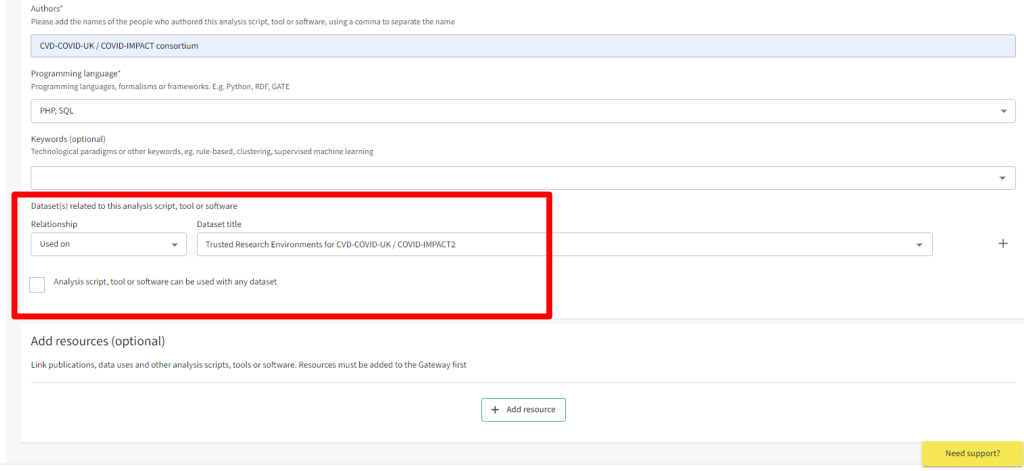
Adding a relationship with a Dataset or BioSample
Add related resources
To link Publications and Data Uses / Research Projects already available in the Gateway, click the ‘+ Add resource’ button.
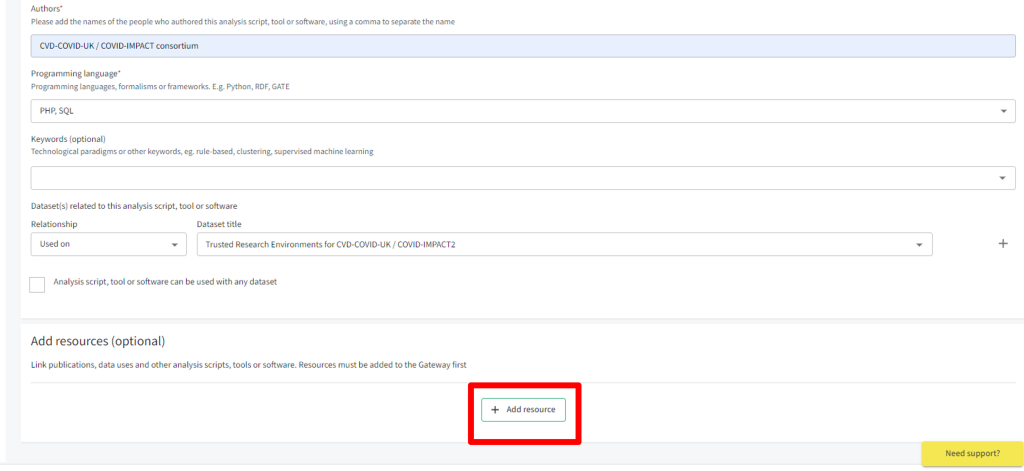
Adding a related resource
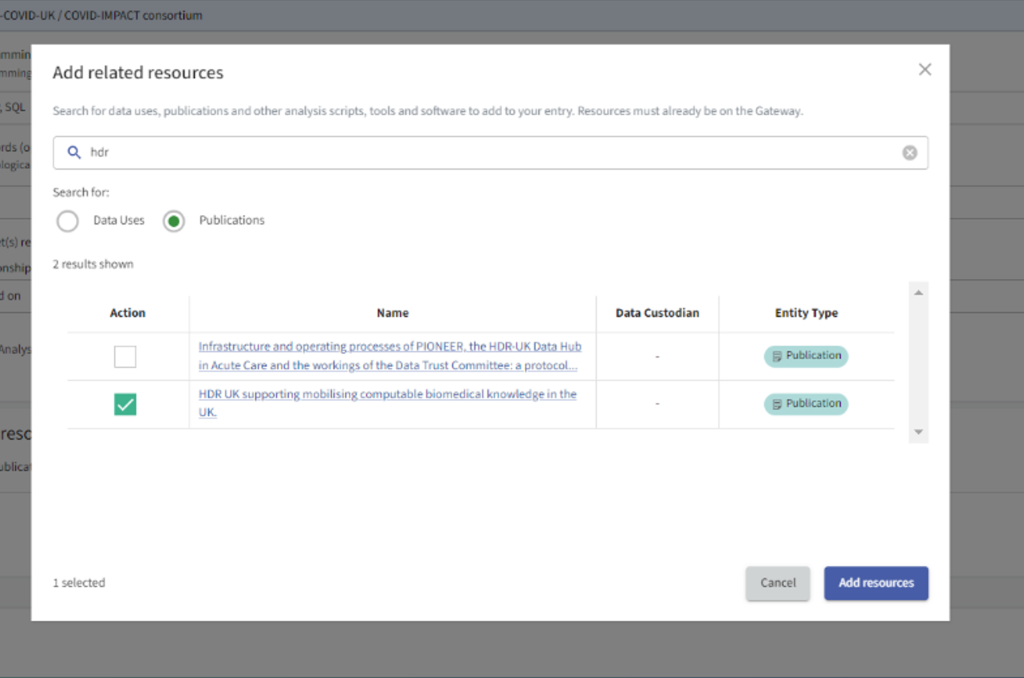
To remove a related resource, click the remove icon:

You have the option to ‘Save as draft’ or ‘Publish’. Once published, the Analysis Script or Software will display as active. To edit the Analysis Script or Software, select the edit (pencil) icon and to archive the Analysis Script or Software select the archive icon.
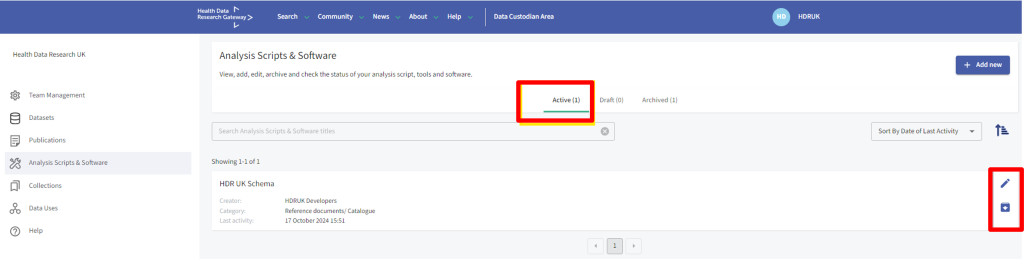
Managing Analysis Scripts & Software
Still can’t find what you’re looking for?
The quickest way to get your issue solved is through the links above, but if you aren’t able to find a solution then contact us here:
Contact support