Receiving and managing enquiries
Receiving and managing enquiries
Setting up to receive enquiries
Registered Users can submit general and feasibility enquiries to your Team (more details on how this takes place can be found here). General enquiries are free text queries, whilst feasibility enquiries provide more information about a particular project and datasets of interest.
Explainer video:
Update – April 2025: Ability to redirect Feasibility Enquiries and Data Access Requests to an alternative Data Custodian
Teams can now specify an alternative Data Custodian when uploading metadata to the Gateway. This means feasibility enquiries and Data Access Requests will be diverted to the named alternative Data Custodian, instead of the uploading Team. This provides more flexibility for Teams who may wish to make specific data descriptions findable, but are not in a position to handle detailed enquiries and requests for the data. General enquiries about a Dataset will still be handled by the uploading Team.

The Data Custodian must be an already existing Team on the Gateway. You can search for a Data Custodian using the drop-down menu.
The below table summarises how the enquiry redirects work (example only):

Receiving and responding to enquiries
In both cases, those who are Data Access Request (DAR) Managers, as well as any email address included within the ‘Notifications’ section of the Team Management dashboard, will receive an email notification upon an enquiry submission. The email notification will contain the content of the enquiry and the sender will read reply+<16randomcharacters>@healthdatagateway.org. To reply to this enquiry, simply click ’Reply’ or ‘Reply All’ in your email client.
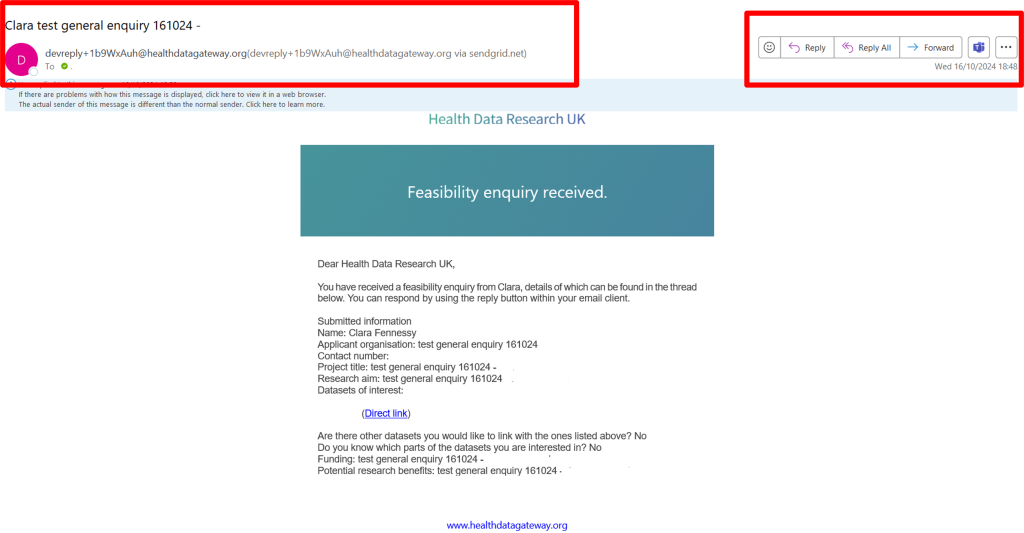
Your email response will be stored within the Gateway with the original message that was sent by the User. The Gateway will then automatically relay your response to the User via email. The User can then respond to your message in the exact same manner, facilitating back and forth communication.
This email relay service facilitates communication through email clients without the need to log back into the Gateway, whilst also maintaining the capability for analytics requirements and tracking of correspondence. A future release of the Gateway will provide the functionality to see all the email correspondence from within the Gateway user interface.
Should you wish to amend any of your team’s permissions (including DAR Managers), simply log in, locate your team and head to the Team Management dashboard. Guidance on how to make changes to permissions can be found here.
N.B. To ensure you continue to receive enquiries, responses and all other Gateway notifications, please mark the @healthdatagateway.org domain as ‘safe’ within your email client. You may also need to speak to your institution to remove any blockers or filters for this address. In the meantime, we suggest checking your junk or spam folders regularly.
FAQs
How do I know who in my Team is receiving enquiries?
Anyone within your Data Custodian Team who has ‘Data Access Manager’ (DAR) permissions will receive enquiries (General or Feasibility).
Where can I change my permissions to ensure I receive enquiries for my team?
Head to your Team Management page to select or remove permissions. Depending on your existing permissions, you may need someone else in your team with ‘Data Access Manager’ permissions or your Team Admin to assign these to you.
Will I be able to see if a user has contacted another Data Custodian? And will I be able to see their replies?
A User can generate an enquiry to one or multiple Data Custodians. The initial email you receive includes a list of all of the Data Custodians to whom the User has sent the enquiry. but you will not be able to see their responses to the user (responses and ongoing threads remain between an individual user and individual Data Custodian).
Why can’t I see the user’s email address within the email notification?
The Gateway’s automated ‘relay service’ facilitates communication through email clients without the need to log back into the Gateway, whilst ensuring replies are directed to the correct user. The service also maintains the capability for analytics requirements and tracking of correspondence.
Using the Gateway’s Data Access Module?
Guidance can be found below:
Still can’t find what you’re looking for?
The quickest way to get your issue solved is through the links above, but if you aren’t able to find a solution then contact us here:
Contact support